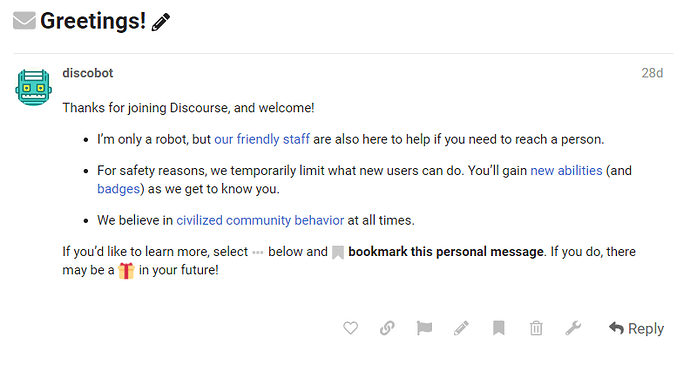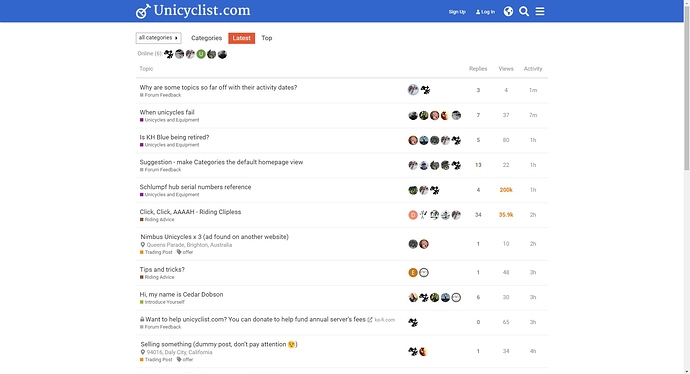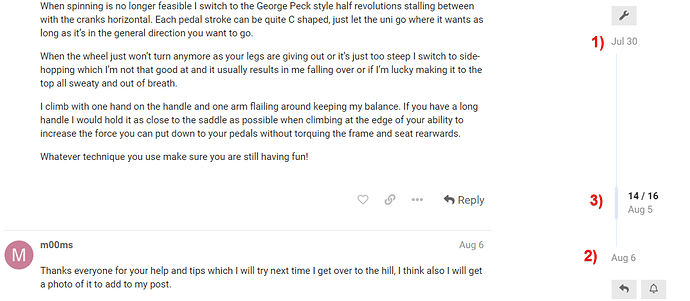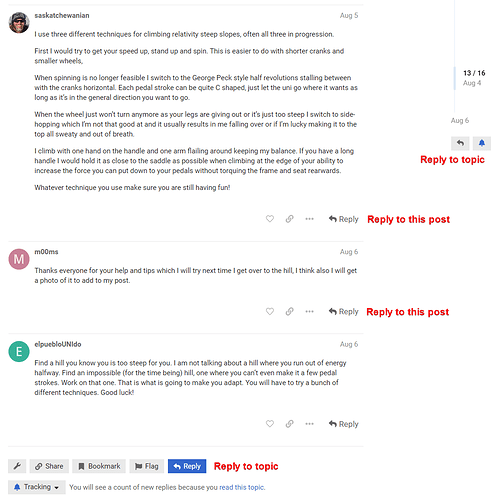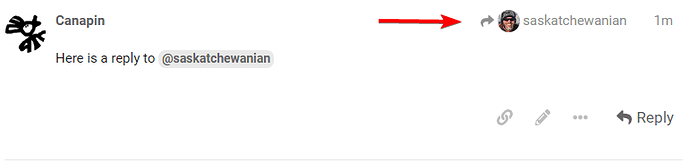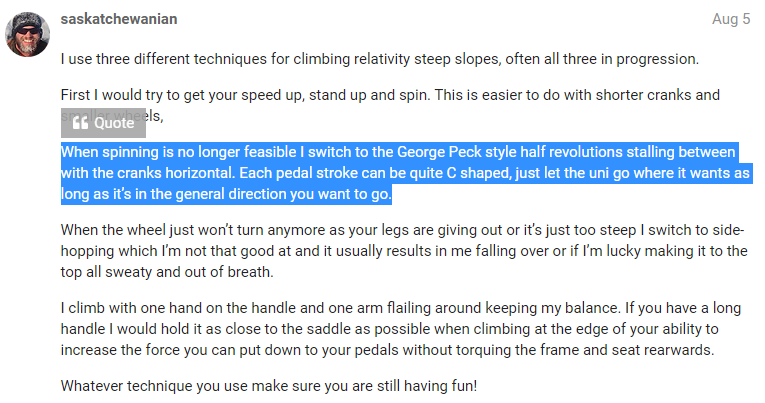The new forum software has quite a few differences with the previous one. There are several changes regarding basic features like replying, quoting, or displaying media.
An interactive tutorial is available in your private messages.
I recommend that you follow it to go through the basic features.
Short list of the main features for those in a hurry:
1) Change the home page
You change it in your interface preferences.
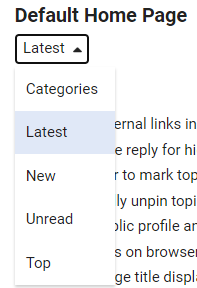
Choose “latest” if you want to show all the topics by chronological order without the category area:
2) Where are the page numbers?
Page numbers are gone! Navigating through a thread is done using the new timeline on the right:
1) To go to the first message, either click on the title in the header, or on the date at the top of the timeline
2) To go to the last message, click on the date at the bottom of the timeline
3) To navigate, simply scroll down the thread or drag the cursor on the timeline
The timeline will remember your last position when you exit a thread.
If you’re a keyboard ninja , press ? on your keyboard to display the shortcuts list
.
3) Adding a reply to the thread vs replying to someone in the thread
Replying to a specific post will send a notification to the user you replied to.
4) How do I quote someone?
Select the text you want to quote, and click the “quote” button which appears:
It will either open a new reply box or insert the quote in your current reply.
5) How do I share a link to a specific message?
Click on the message date: 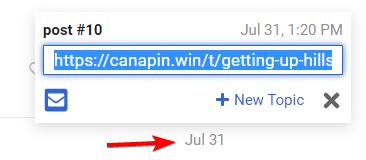
Alternatively, you can just copy the link from your browser URL: it updates in real time and always points at the post at the top of your screen.
6) How to add media to a message?
You can drag and drop images or other files directly in the text composer. You can also directly paste an image from your clipboard. You can also click the upload icon ![]() in the formatting bar.
in the formatting bar.
If you want to display the content of an external webpage (image, media, or any other link) just paste its link on a single line:
For example, inserting the link https://upload.wikimedia.org/wikipedia/commons/thumb/0/0b/Cat_poster_1.jpg/1920px-Cat_poster_1.jpg?1600616737127 on a single line will show:
Another example, inserting the following video link:
https://www.youtube.com/watch?v=sBxCl2TJNnQ will display:
We’re currently experiencing issues with YouTube videos embedding. It might sometimes not work but should be fully operational in a few days or weeks
7) How do I get someone’s attention?
You can mention someone by tagging their username with an @.
For example, typing @Canapin in your post will send me a notification on the forum, or by email if I’m not currently connected.
8) Oh, and most importantly:
I added a unicycle emoji. Type :uni: to display ![]() in your message!
in your message!